Do you want to add a “request a quote button to your WooCommerce store”? See that you own a wholesale shop and manage your online sales through a retail website. In that case, a feature allowing customers to request a quote directly from your website will increase your online business’s sales and revenue.
Adding a “Request a Quote” button to your WooCommerce store allows potential customers to understand prices better and negotiate with you.
Give your customers the option to request price quotations for your products on your WooCommerce-enabled site. The Quote for WooCommerce plugin adds a “Request a Quote” button to your site’s shop, product, or cart pages. Thus, this article sheds light on the Quote for WooCommerce extension and why you should choose this extension for your online store.
What is the Quote for WooCommerce?
Quote for WooCommerce is a seamless and result-intensive WooCommerce extension that offers a wide variety of features that make it very easy for your customers to Request a Quote for any product on your website. It also provides an easy-to-use dashboard where you can easily create, manage, and respond to quotes.
It enables customers to add multiple products to the quote section of your website, where they can imitate the shop’s quote, negotiate, and convert it into an intrinsic order. Furthermore, the “Request a Quote” button lets each customer know that you want to interact with them and meet their preferences and needs. The Quote for the WooCommerce extension increases the number of customers who buy and makes them more loyal to the brand.
Let’s look at the reasons why you should choose Quote for WooCommerce for your online store.
Why Get a Quote for WooCommerce?
This WooCommerce quote plugin has a wide range of customization options so that it can be used for a variety of purposes. Listed below are a few benefits of utilizing Quote for WooCommerce as part of your WooCommerce store:
1. Highlights or Hide the Add to Quote Button
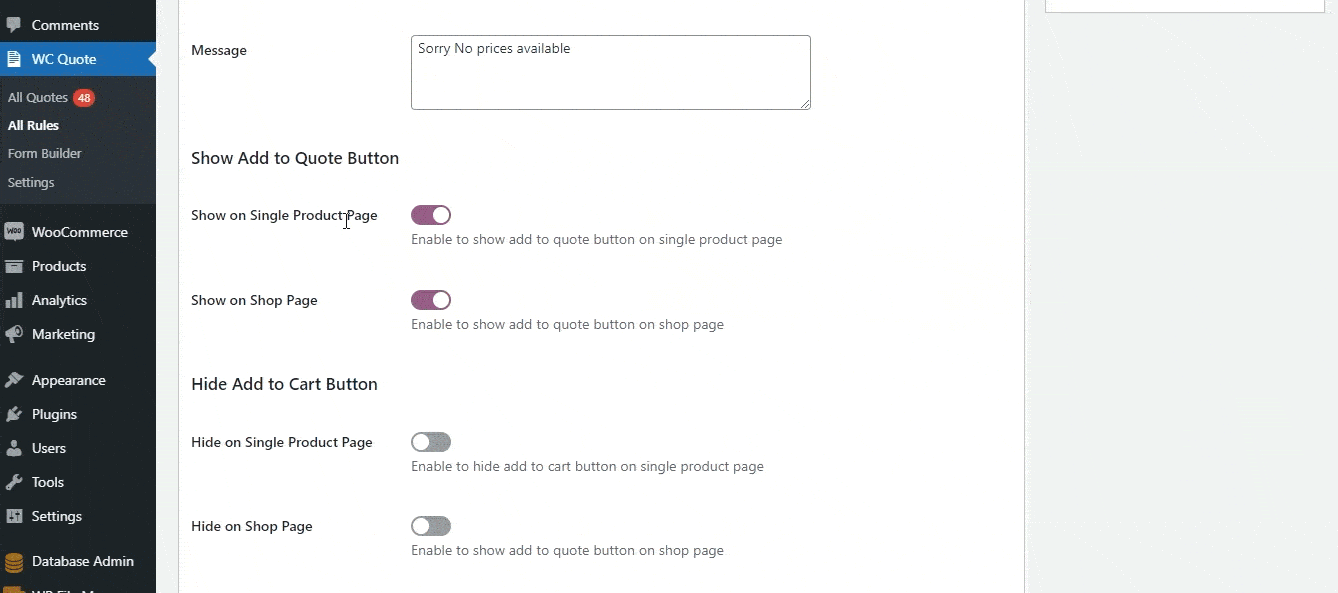
The user can enable or disable the option to display the “add to quote” button on the product pages of your website. The user can choose to display or hide the button on the shopping cart and shopping pages.
2. Guest Users can Get a Quote without a Registered Account
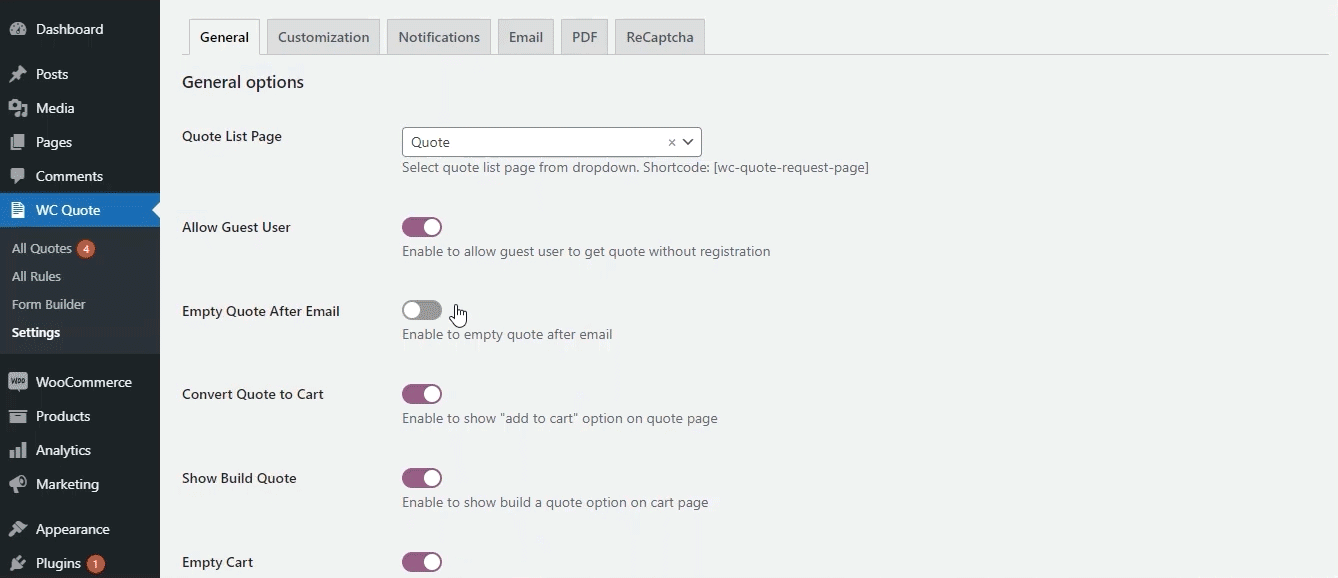
You can enable guest users to receive a quote for any product on your WooCommerce site without registering an account.
3. Allow the Quote Request Option for Wholesale Users Only
Allowing this option limits the request for a quote option to the wholesale user only. The button text for quote requests can be edited and will only be visible to wholesale users.
4. Highlights Add-to-Quote Button on Products with Low Stock Rates
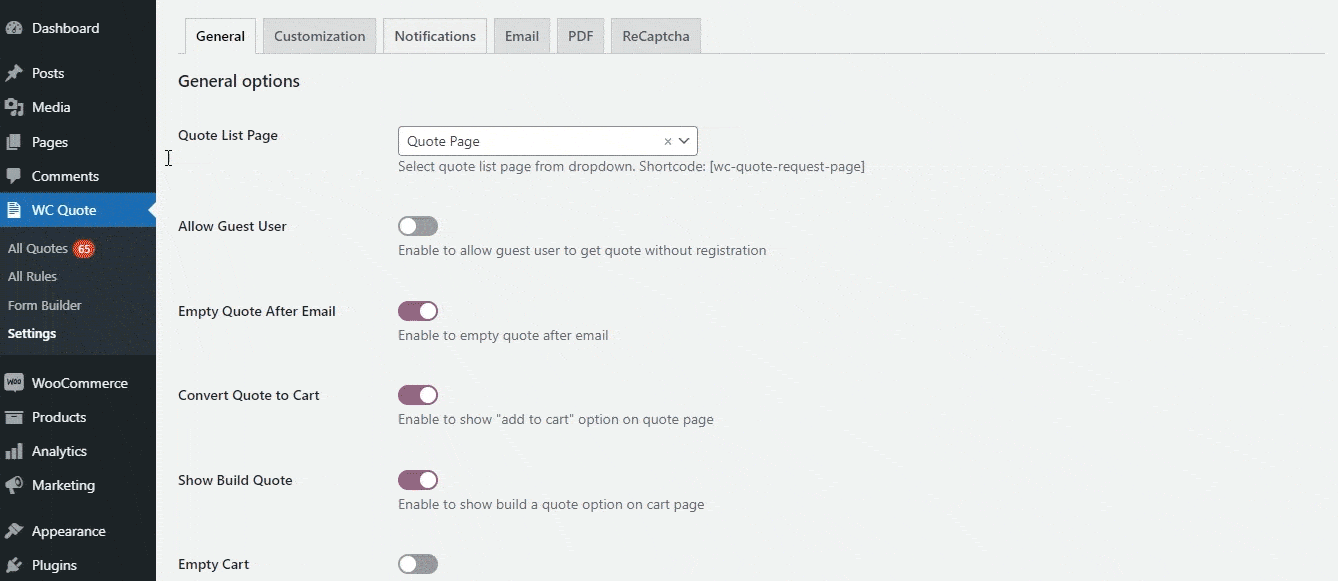
Users can also display the add-to-quote button on products that are out of stock. This will enable your customers to keep tabs on products once they are back in stock.
5. Customize the Quote-Request Button Based on Brand Management
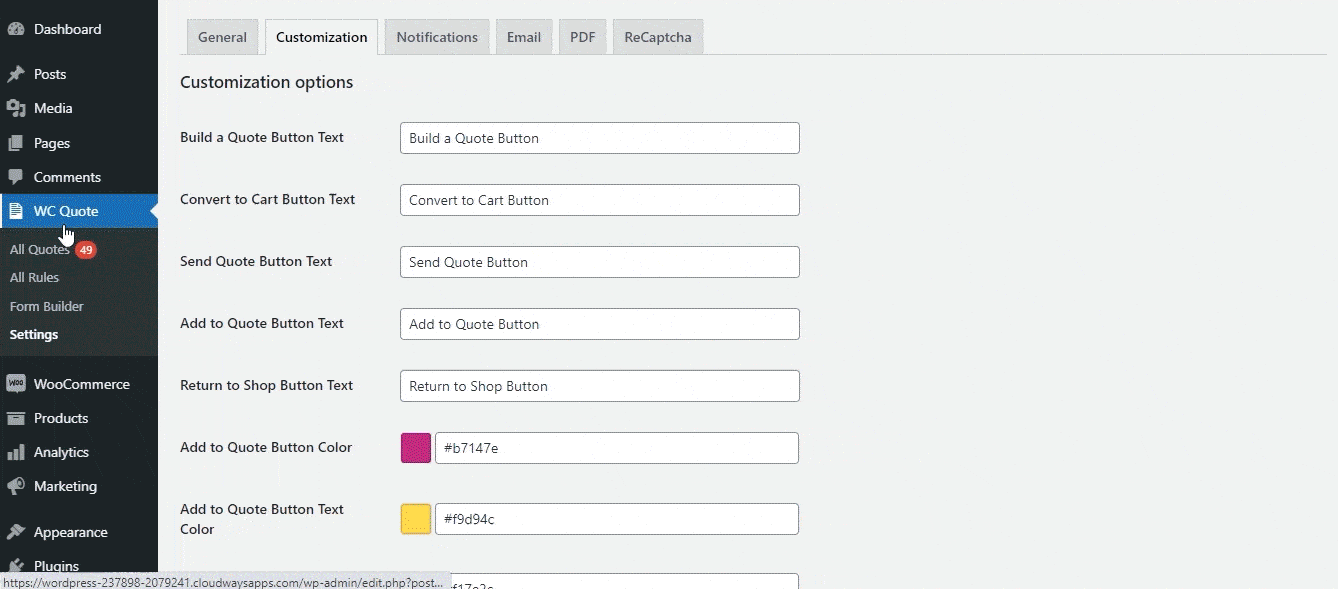
It also allows users to customize the Request a Quote button to match the color scheme on your website. Users can change the color of the button, text, and text color.
6. Highlights Mini-Cart Widget on the Main Menu
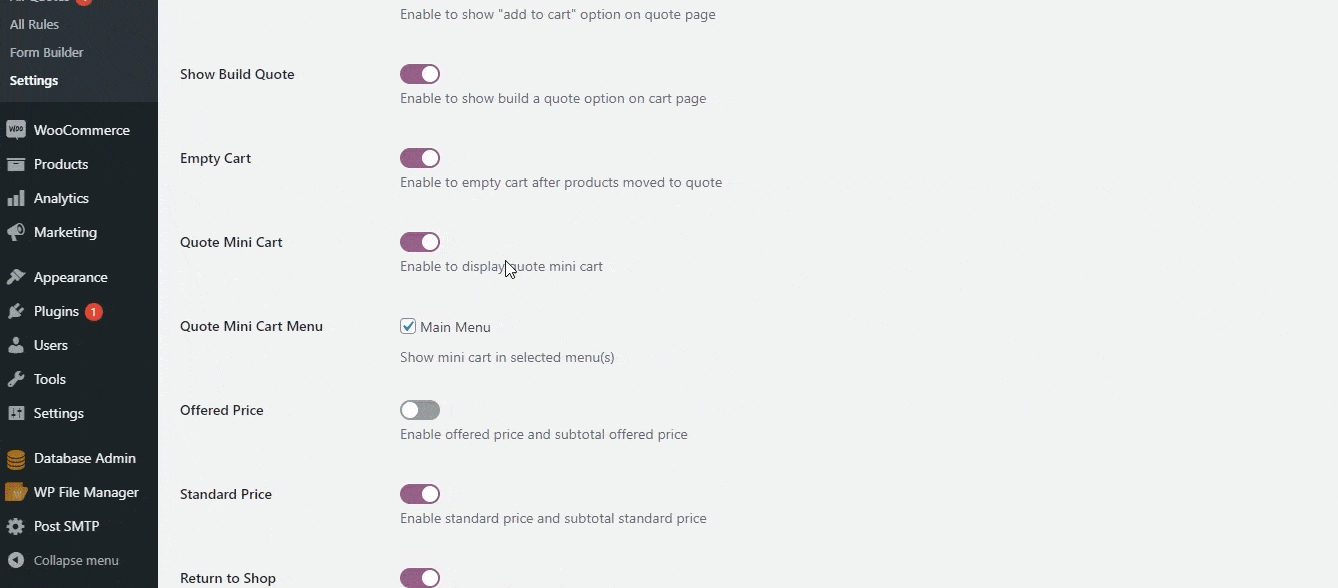
Enabling the mini-cart option for the main menu allows your customers to review their quote products quickly and efficiently. The mini-cart basket will highlight quote products, and clicking on it will direct the customer to the quote list page.
7. Switches the Quote List Page to Cart
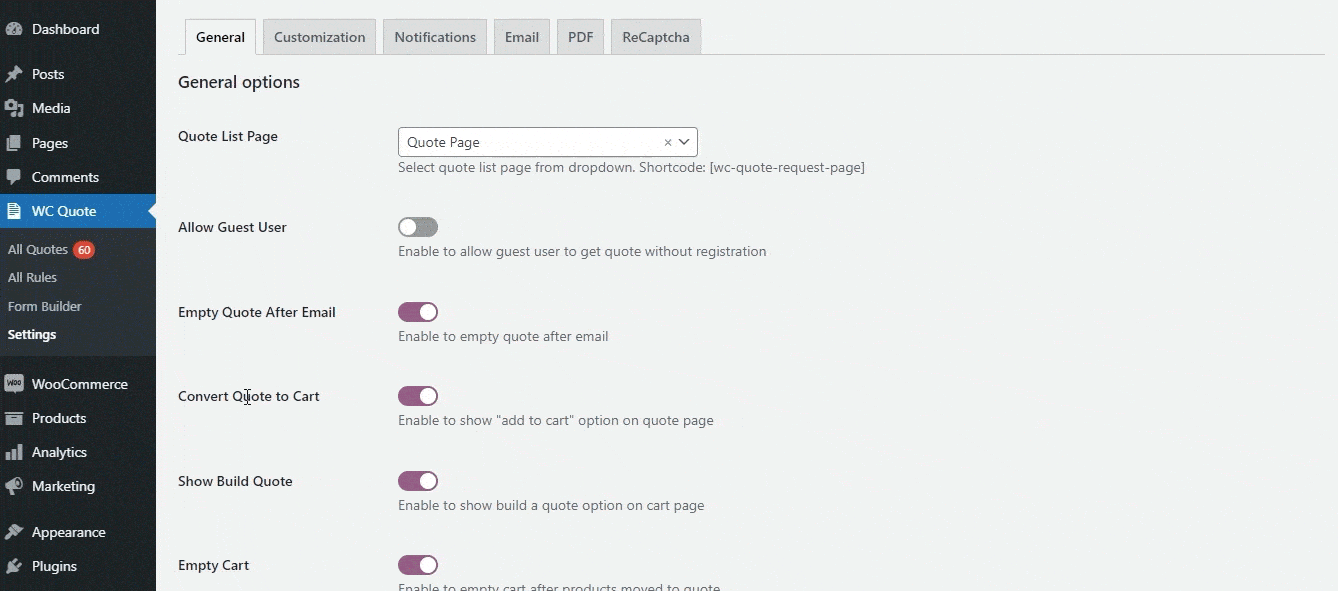
Your customer has the ability to convert their quote to the shopping cart. They have to click on the add-to-cart option on the quote list page. This option helps you save your customer time and optimize the conversion rate for the digital marketing and product management team.
8. Customers can Transform the Quote into an Order
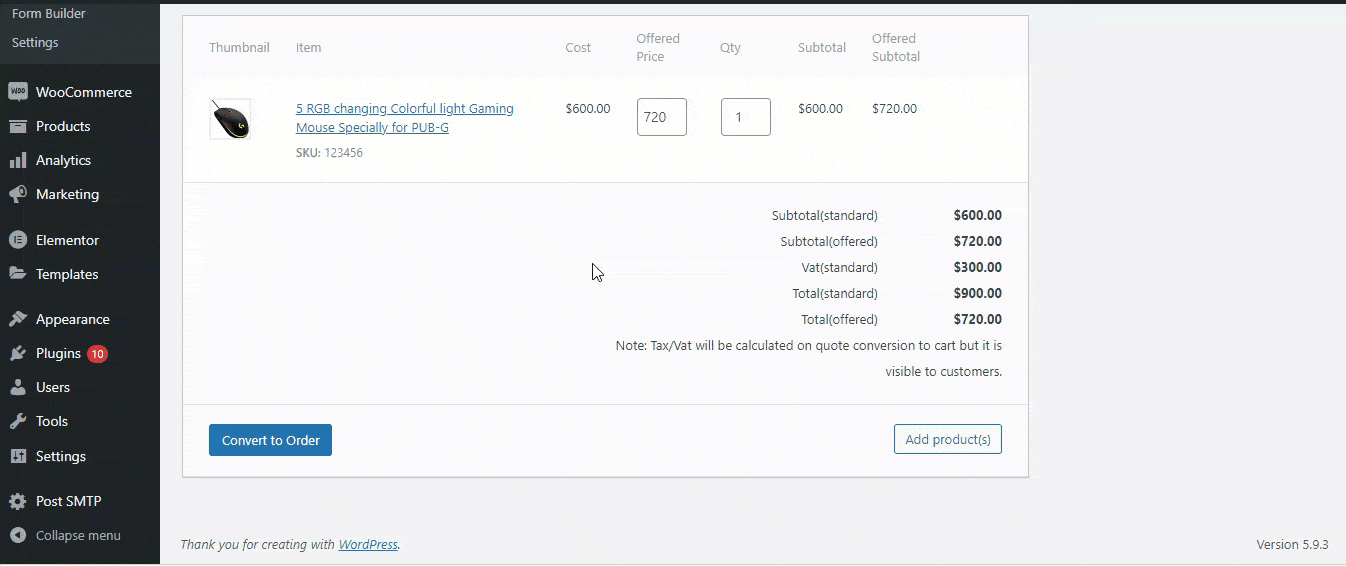
Users can enable the “Convert to Order” option, which enables customers to convert their quote into an order after the quote status is “Quote” or “Accepted”.
9. Disable the Quote Basket for individual or all User Roles
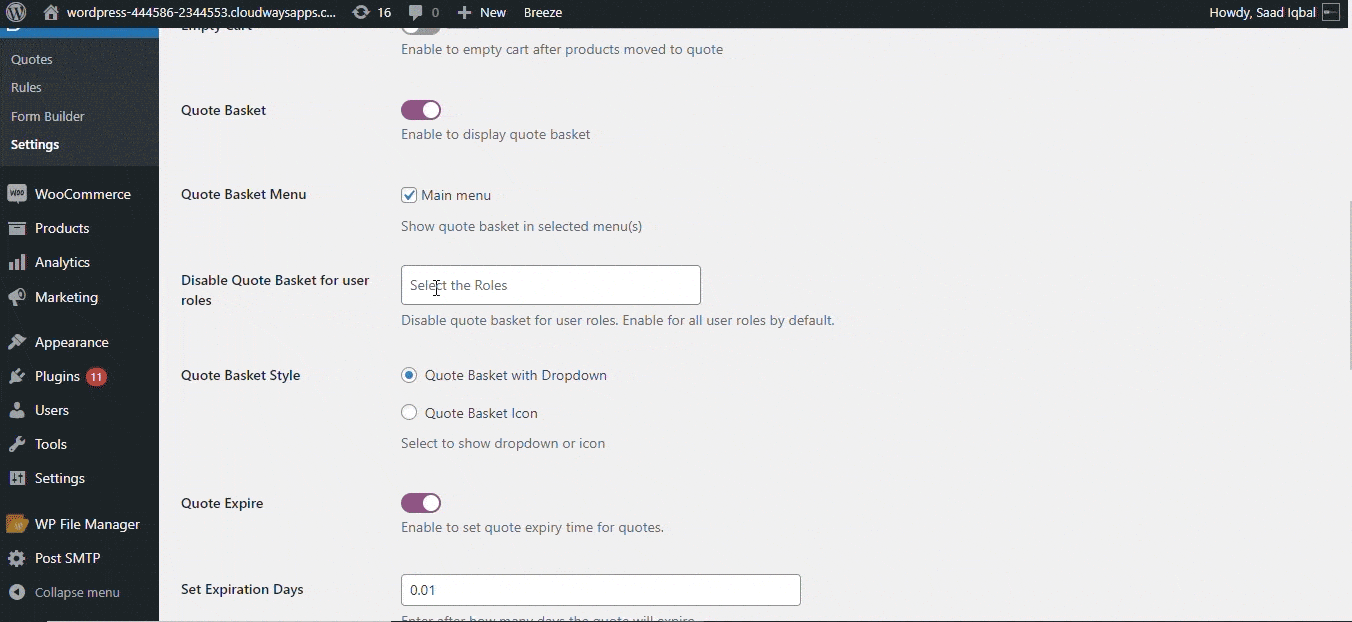
This feature lets you enable or disable the quote basket on the front-end display. It also allows users to disable the quote basket for specific roles.
10. Highlights Tax on the Quote Page
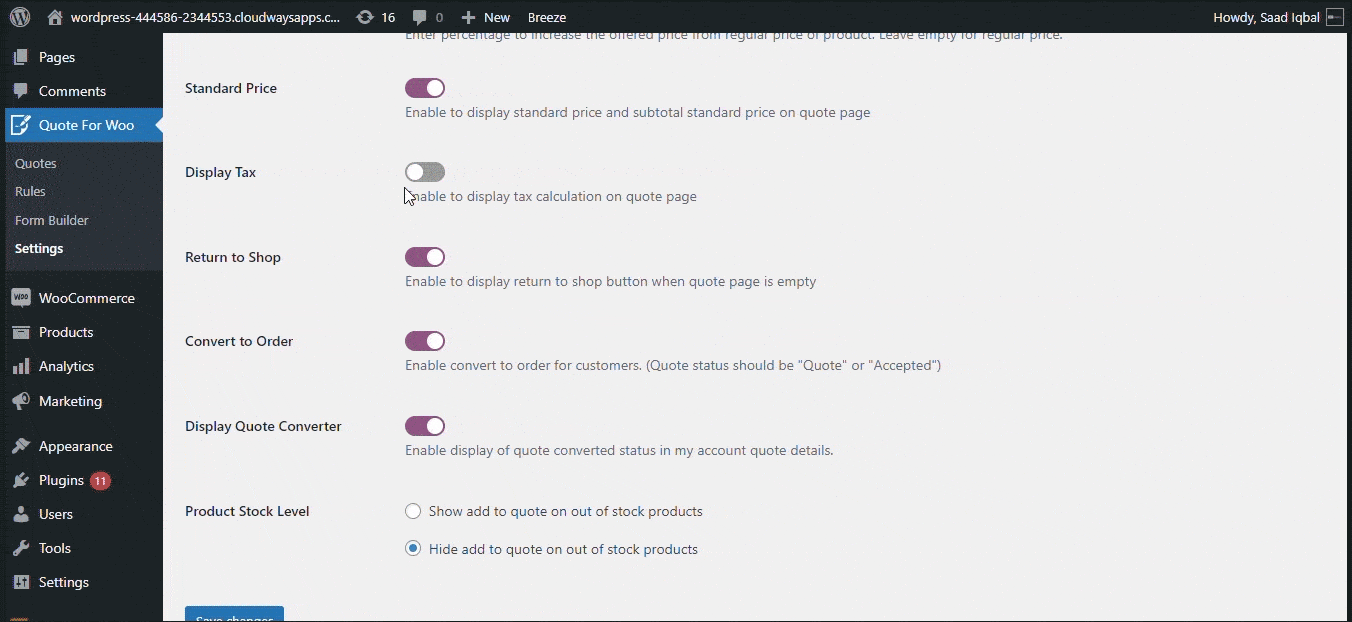
This option helps you to enable or disable the tax calculator on the quote page. If you enable it, the tax value will be showcased as VAT Standard on the front-end quote page.
11. Adjust the Style of the Quote Mini Cart
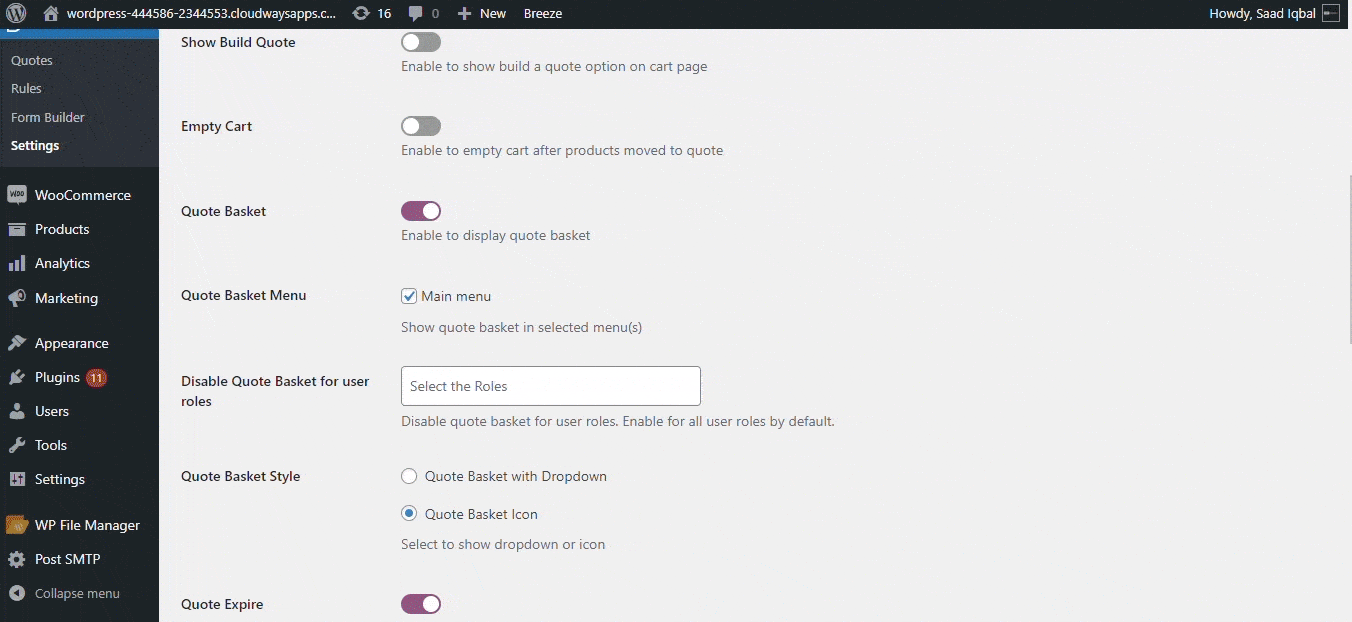
The user can select the style of the quote mini cart by selecting dropdown or icon options from the list.
12. Highlights the Quote Converter on the “My Account” page

If you enable the display option for the quote converter, it allows users to convert their quote into an order on the front-end display.
13. Build Advanced Form Builder for Quote Page Section
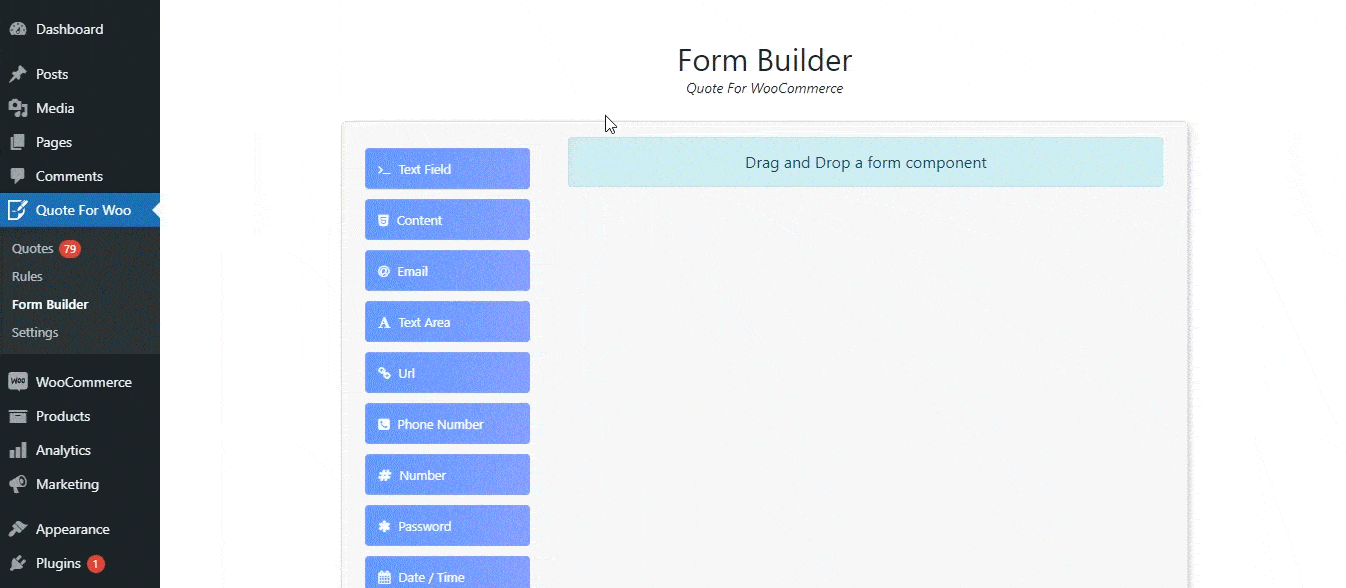
The advanced form builder of Quote for WooCommerce enables the user to build an input form that will be highlighted on the Quote List Page. The drag-and-drop functionality of the form builder allows you to easily implement multiple fields into your form, including text, email, number, password, checkbox, and vice versa.
14. Generate Rules for Website User Roles
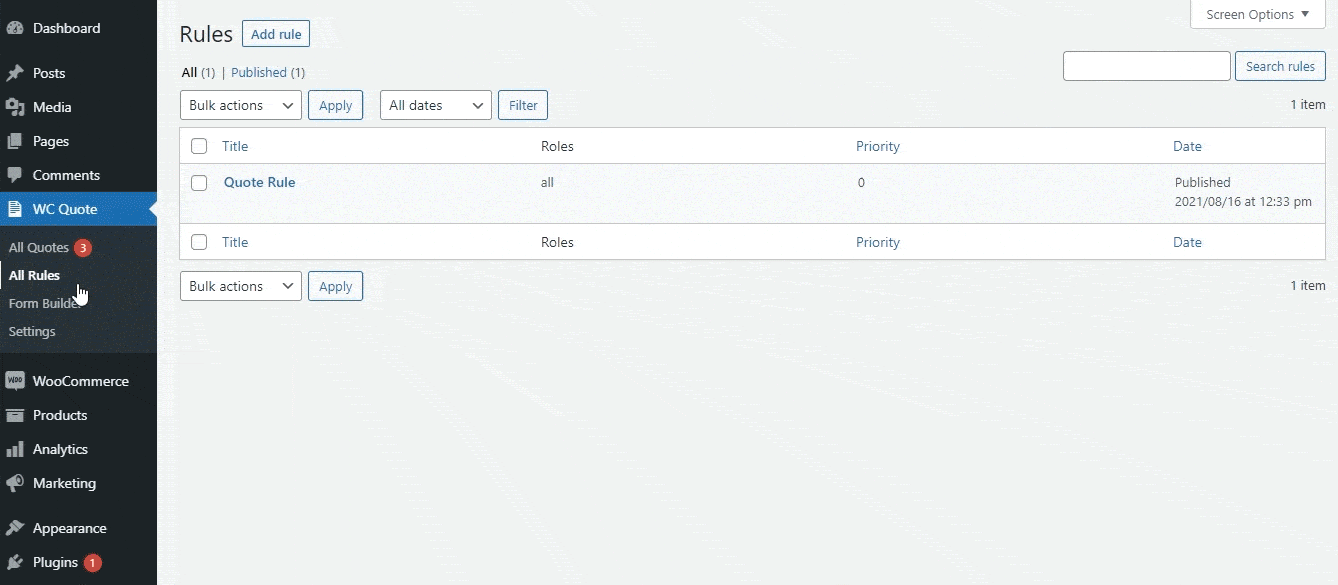
Similar to adding user roles to a quote rule, the user can also choose to add or exclude one or more products. The admin will execute these rules by setting up the priority.
15. Customizing Messages
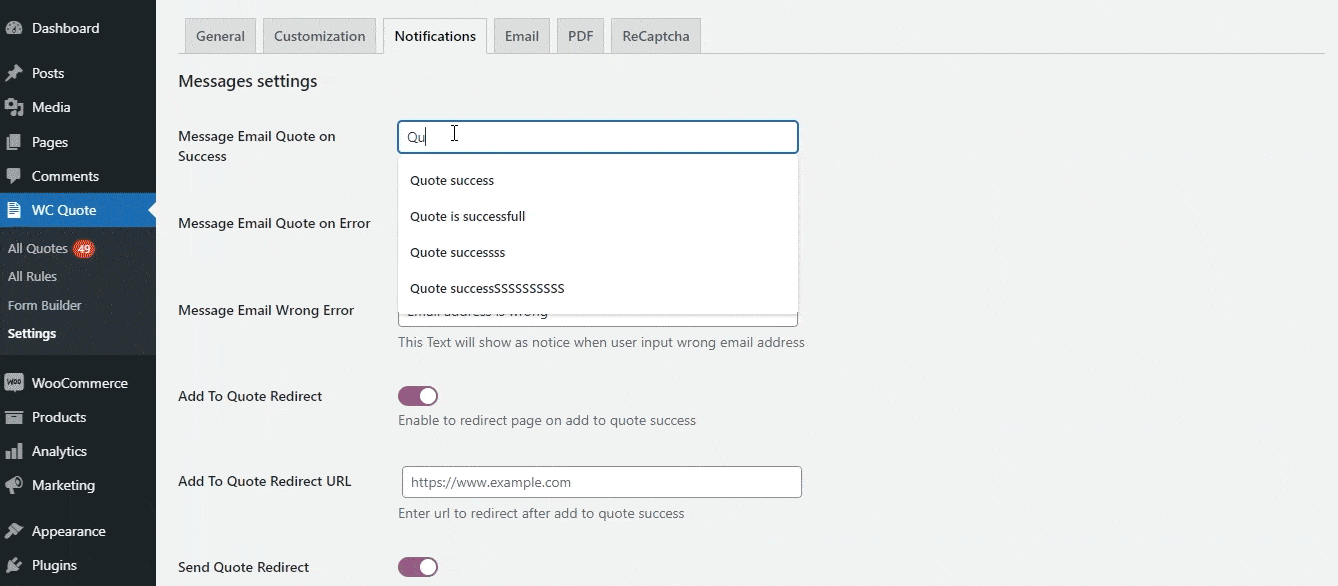
Users can customize the messages available for multiple scenarios, such as when a customer receives an error on email quotes, the customer imputes a wrong email address, or when a customer successfully emails a quote.
Final Decision
To summarize, the use of Quote for WooCommerce is expanding in a variety of ways in the global marketplace. We’ve discussed why you should add Quote for WooCommerce to your online store.
Read the technical documentation here to learn more about Quote for WooCommerce extension.
